Fast Flight Logging With AvionLog
We know how busy you are in the modern cockpit environment. Your pilot logbook should be fast, easy to use and fully customized to your type of operation.
AvionLog has you covered, whether you're flying multiple regional flights, operating as relief crew, flying through multiple timezones between night and day, or just starting out as a pilot and need your first checkride signed in your logbook.
As we continuously strive to be the best electronic pilot logbook, your feedback is important to us. If there's a specific feature you need, feel free to contact us. We love to hear from you!
Log Anything You Want & Need
Your flights page can be customized with more than 110 separate possible entry fields and each field can be moved to exactly where you want it!
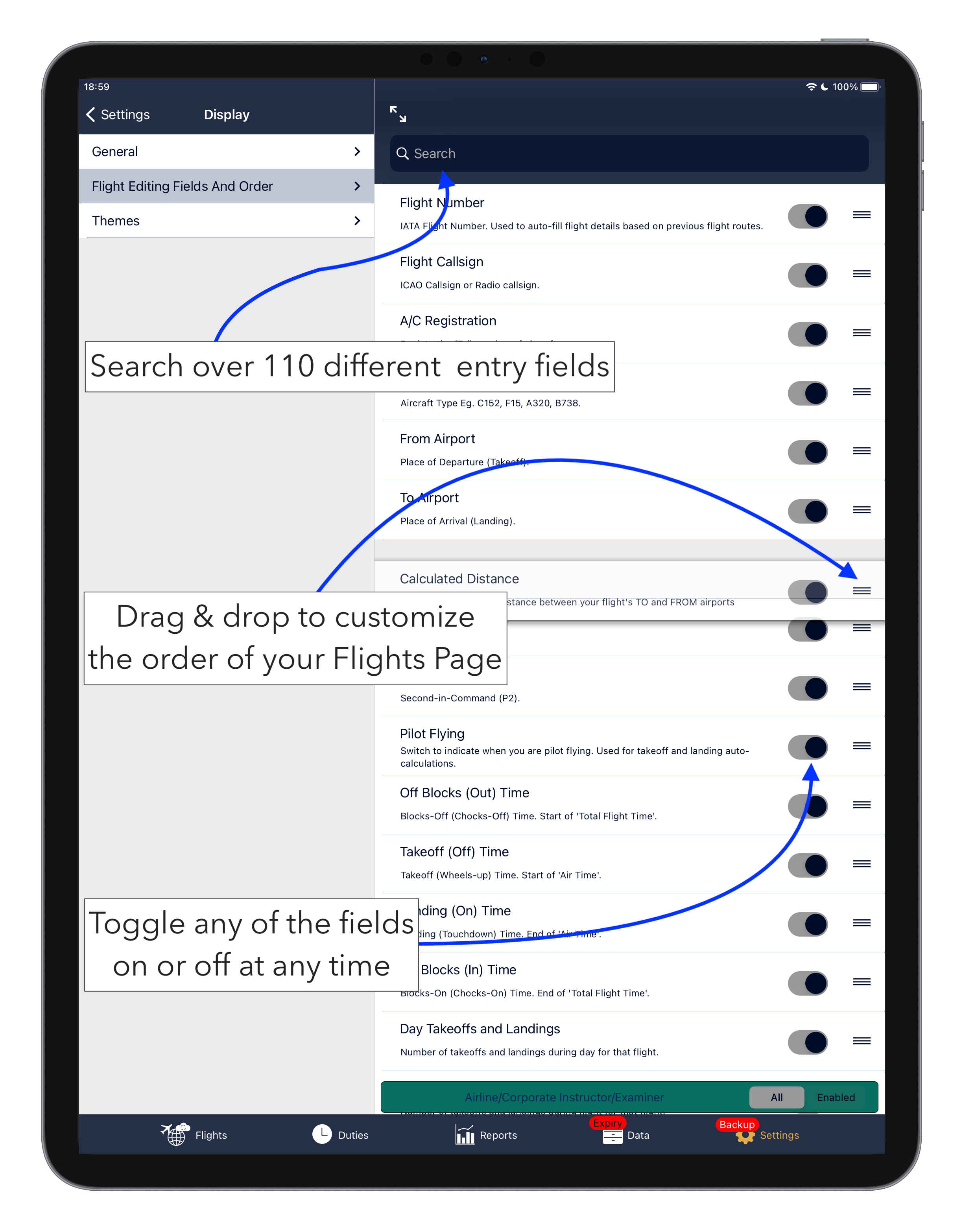
This feature is found under Settings > Display > Flight Editing Fields And Order
Other than the usual logbook entries such as dates, times, people and airfields, with AvionLog you can track everything from Pilot Monitored Approaches, CAT2/3 approaches, Day/Night Landings, to types of approach flown, scheduled times, fuel, cargo and passenger counts.
Our reports feature enables you to analyze anything you have logged meaning that next time you want to know how many CAT3B approaches you've flown in an A380, at night, to Manila with NVGs on, we've got you!
Keeping it on the Page
No more navigating endless screens for a simple entry.
Log your flights fast and smooth and all on one page!
To keep your flight logging really fast, we keep everything on one page.
With a database of ~15,000 airfields and ~1,000 aircraft, having to enter an unknown airfield or aircraft type is rare. But if you have to...
Adding a new entity for the first time such as a person, aircraft tail number, or aircraft type is simple. Quick and easy to use slide up windows guide you through the process in seconds.
Background features such as multi-pilot tags within our aircraft database speed things up even more.
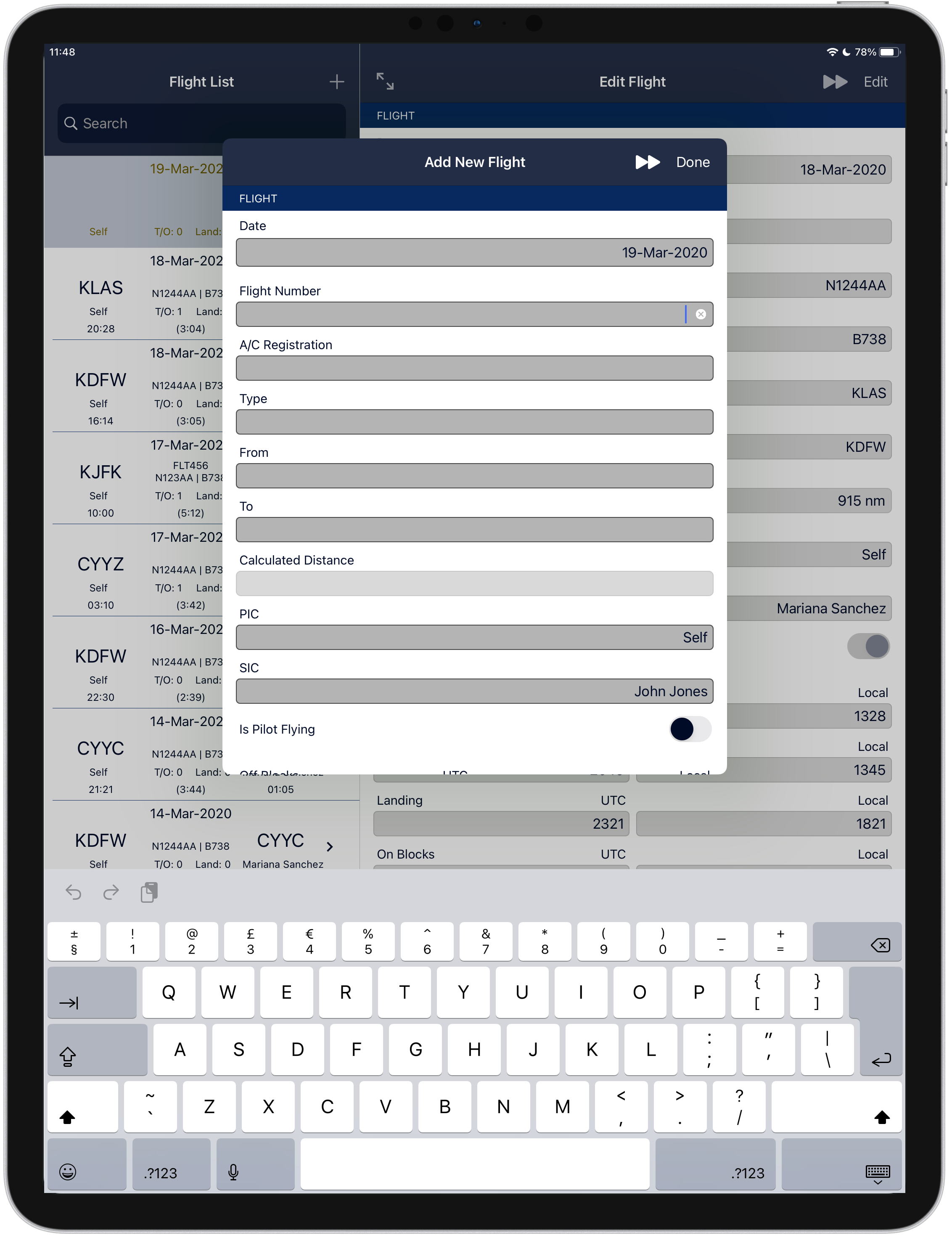
We've made previous used entities such as people, aircraft and airports and all database data really fast to find.
For example, start typing any part of a person's name or ID (if used), any part of an aircraft tail number you've already used, the type's name such as "73" for a B737-800 or the IATA or ICAO code or the name of an airport. Our search algorithm will make sure you get the most likely results as you type.
Flight Number Recognition
An innovative feature of AvionLog, flight number recognition is ideal for any pilot that frequently flies the same routes.
How Does Flight Number Recognition Work?
Each time you log a flight using the flight number recognition feature, AvionLog looks back through your logbook and determines if you've flown that flight number before.
If you have, a 'Flight Number Match' pop-up box is displayed asking if you want to auto-fill the airports.
Select 'yes' and departure and arrival airfields from the last time you used that airfield will automatically be entered for your flight.
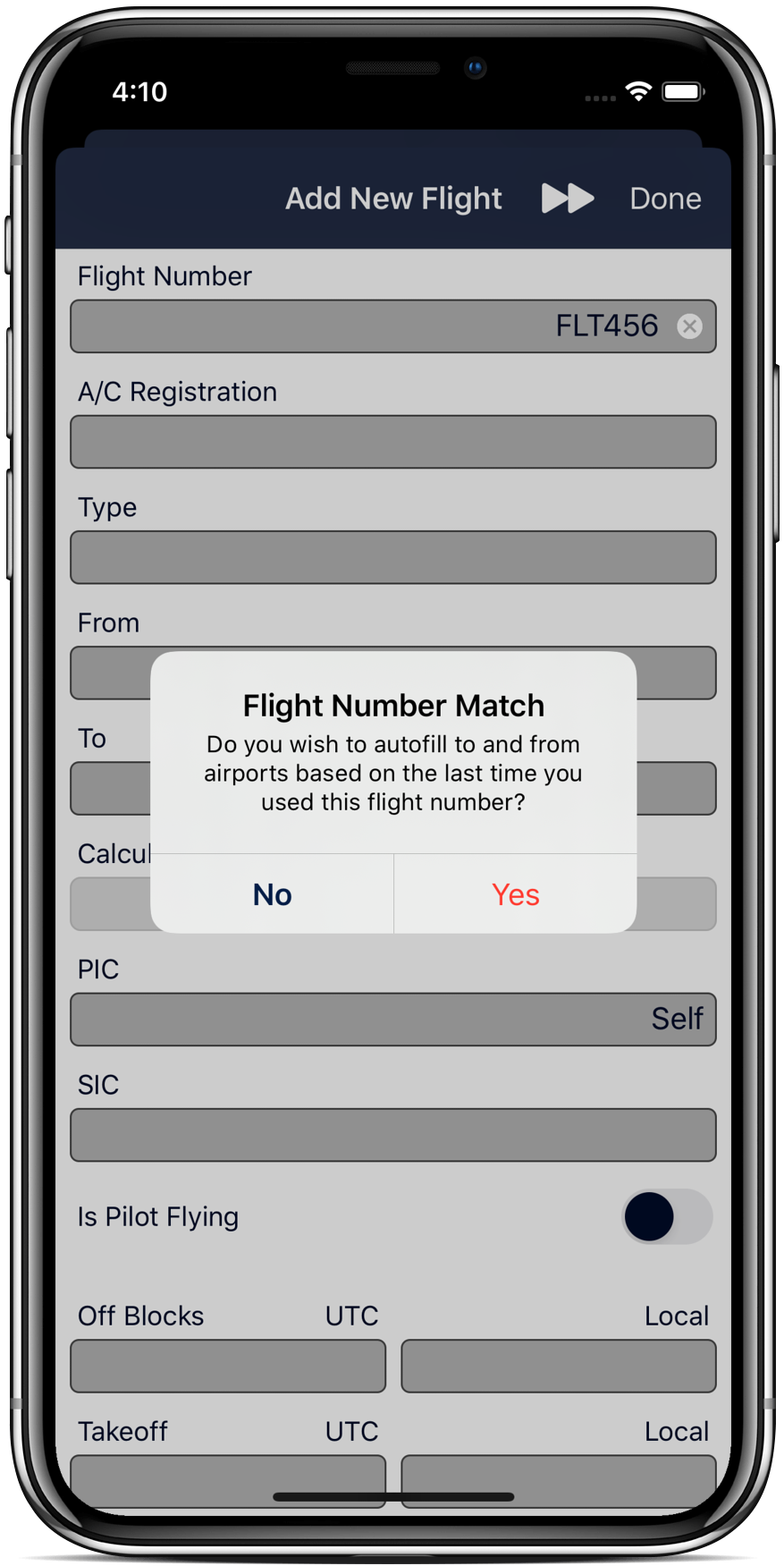
Useful tip: Even if there is no formal flight number associated with the city pair you're flying, for example corporate pilots and flight instructors, you can still assign your own flight number or code, eg. DFWJFK to quickly fill your departure and arrival airfields.
Enabling Flight Number Recognition In Your Logbook
To enable flight number recognition go to Settings > Display > General, scroll down to the 'Flights' sub-heading and enable 'Flight Number Recognition'.
Next, go to Settings > Display > Flight Editing Fields and Order, and search for 'Flight'. You will see the Flight Number field. Make sure it is enabled.
Next Flight & Return Flight

Are you used to flying multi-sector days and logging quickly while on the go?
If your answer is yes, you'll be pleased to know that we make it easy for you with our 'Next Flight' and 'Return Flight' features.
These are automatically enabled and can be accessed by clicking the fast forward arrow at the top right of any flight entry page.
How Does It Work?
The 'Next Flight' and 'Return Flight' features work by using some of the flight data from the page you're on and pre-filling your next entry.
The 'Return Flight' Feature Will Assume
1. The date is the same date that you went On Blocks on your previous flight,
the PIC/P1 and SIC/P2 remain the same,
2. The 'Is Pilot Flying' switch will toggle, assuming you're alternating flying duties and
are flying multi-pilot or you haven't selected to always be pilot flying in Settings,
3. The departure and destination airfields will swap,
4. The aircraft type and registration will remain the same.
'Next Flight'
The next flight feature uses the same assumptions with one exception, the 'To' (arrival) airfield is not pre-filled. It assumes an onward flight to a new destination.
If something has changed, maybe an aircraft or crew swap, any pre-filled entries can be changed quickly by tapping on them.
Night Flight Time Calculation
To keep your electronic pilot logbook fast to use AvionLog will automatically calculate the time spent operating at night. It does this for flights operated locally or cross-country.
How the Night Time Calculation Works
For cross-country flights AvionLog calculates the sunrise and sunset times along the great circle route between your departure and destination airfields. It's likely you didn't fly the exact great circle route so be sure to check the actual entered time is correct.
For local flights (where you takeoff and land at the same airfield), AvionLog calculates the sunrise/sunset time at that airfield and assumes you stayed in the circuit.
For added convenience, if you have selected the 'Is Pilot Flying' switch to on, your takeoff and landing will be logged as day or night appropriately.
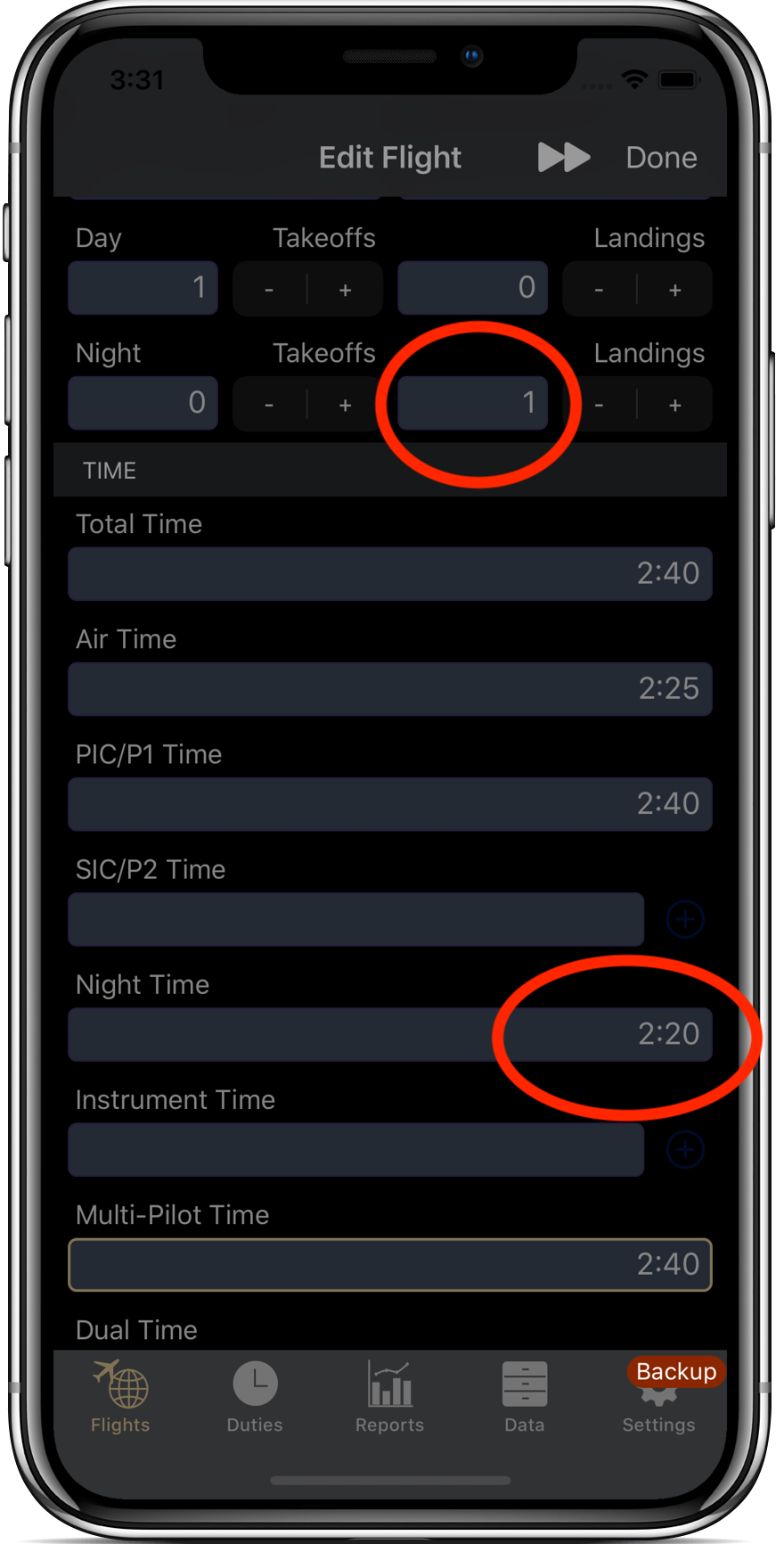
Calculating your night time flown when operating as or with a relief crew can be annoying. To simplify this, our relief time factor has a tool for you to select the segments you've operated. This will give you a good estimation of the time spent while operating as the crew at night. More on relief time logging in the next feature section.
Relief Flight Time Logging
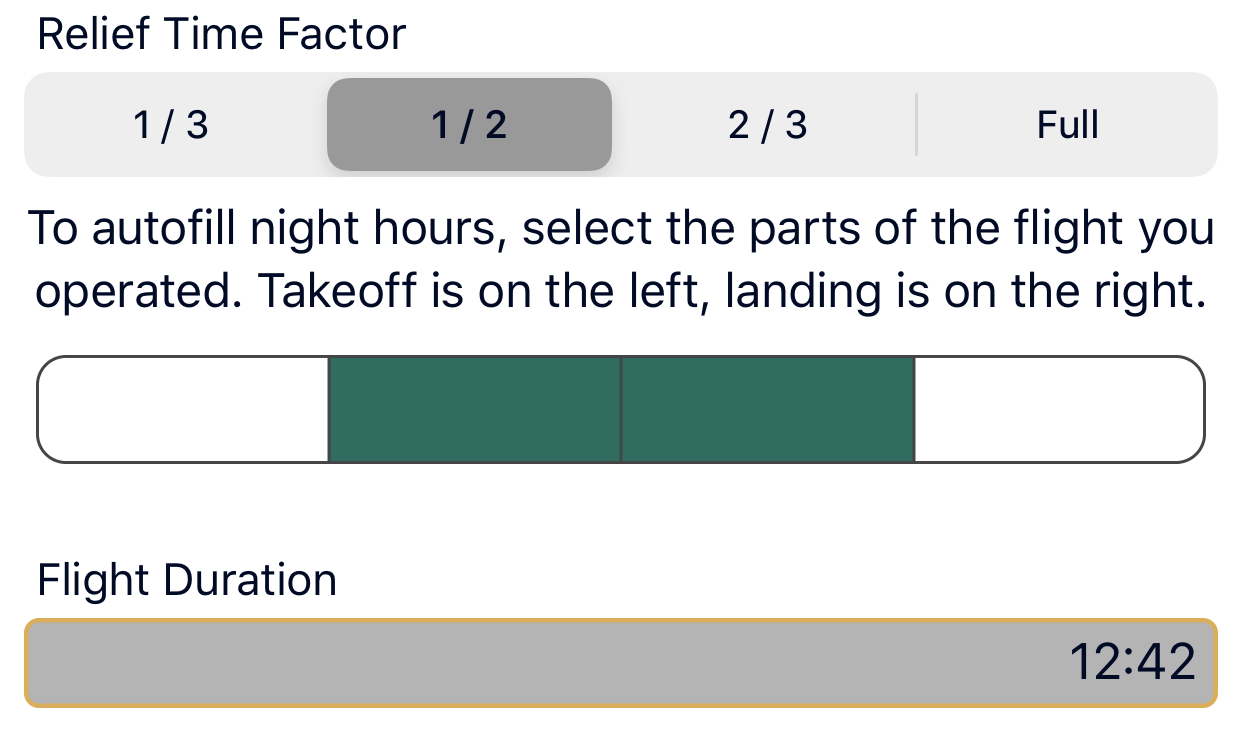
Logging your relief time is made really easy in AvionLog, especially calculating night flight time.
The image above shows the graphical interface where you can select how much of the flight to log as relief. All other times such as total time, PIC/P1 etc. will be adjusted to account for your selection.
Logging your night flight time when operating as a heavy crew has typically been down to you. That's about to change. Using the segments, you can choose which parts of the flight you were in the seat. Where you operate 1/3 or 2/3's of the flight, more segments are displayed so you can breakdown your seat time even further.
When it comes to additing flight crew over and above the Captain and First Officer, AvionLog offers up to four relief crew slots.
Flight Signatures
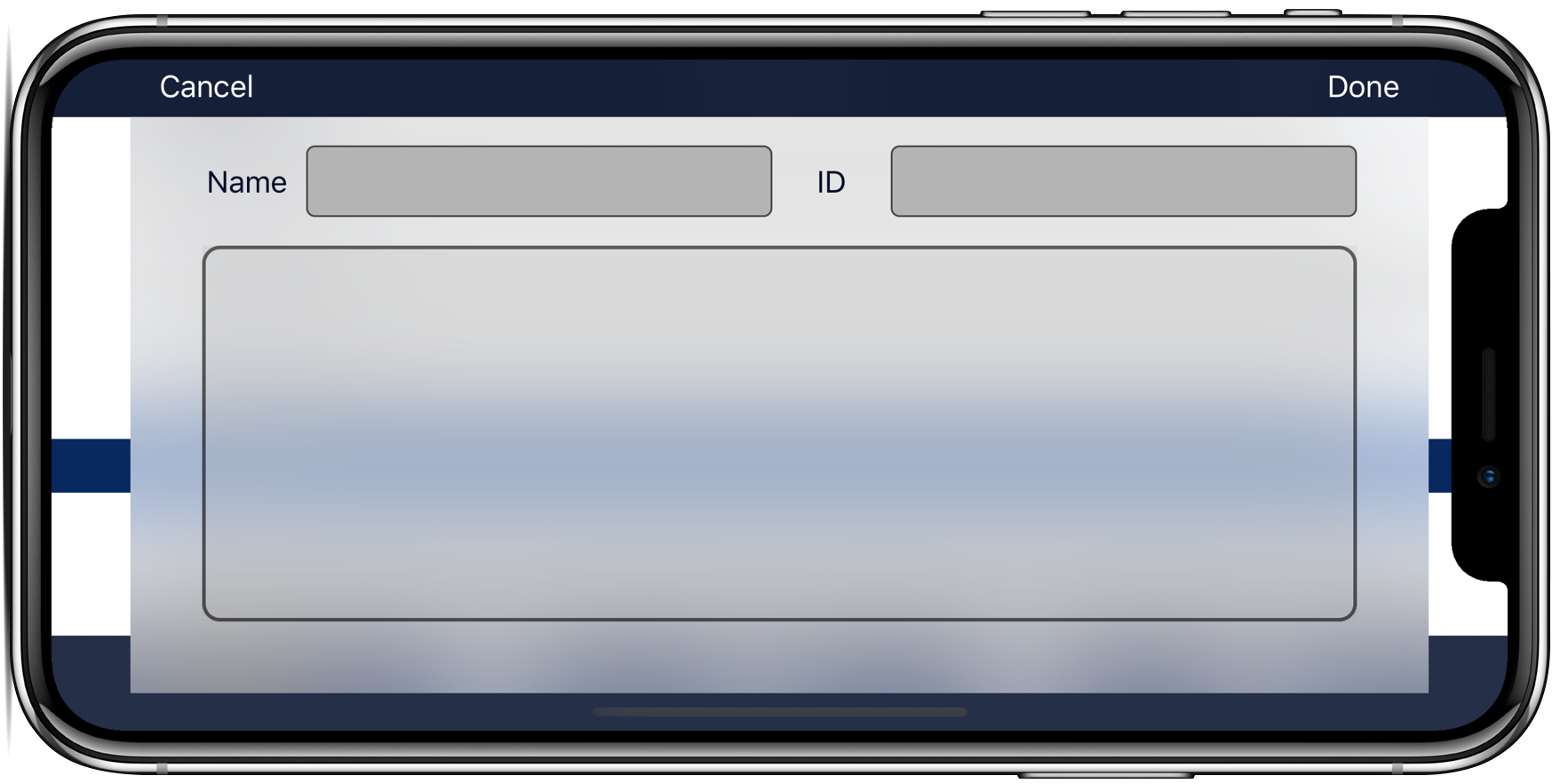
Remember when signing a logbook used to be simple? Well it is again with AvionLog. Simply enable signatures under the Flight Editing And Fields section in settings and you're good to go.
We give the signee the confidence that their signature is safe. To protect the signature, once a flight is signed it becomes locked. Unlocking that flight will present a warning and if you proceed, the signature will be removed.
Top Tip: If you accidentally delete a signature, our automatic in-app backup and cloud backups will have the saved flight stored safely.
Just restore the latest backup and the signed flight will be there.
Signatures are also transferred to PDF/paper printouts.
Just like the rest of your logbook, signatures are also automatically synced to all your AvionLog devices.
Audit Your Logbook
All pilots know how frustrating it is when you know print out your logbook and you realize you've missed an important entry such as finishing your flight with your On Blocks time or you've forgotted to put a name in.
Save time and use our audit commands to find those flights flights.
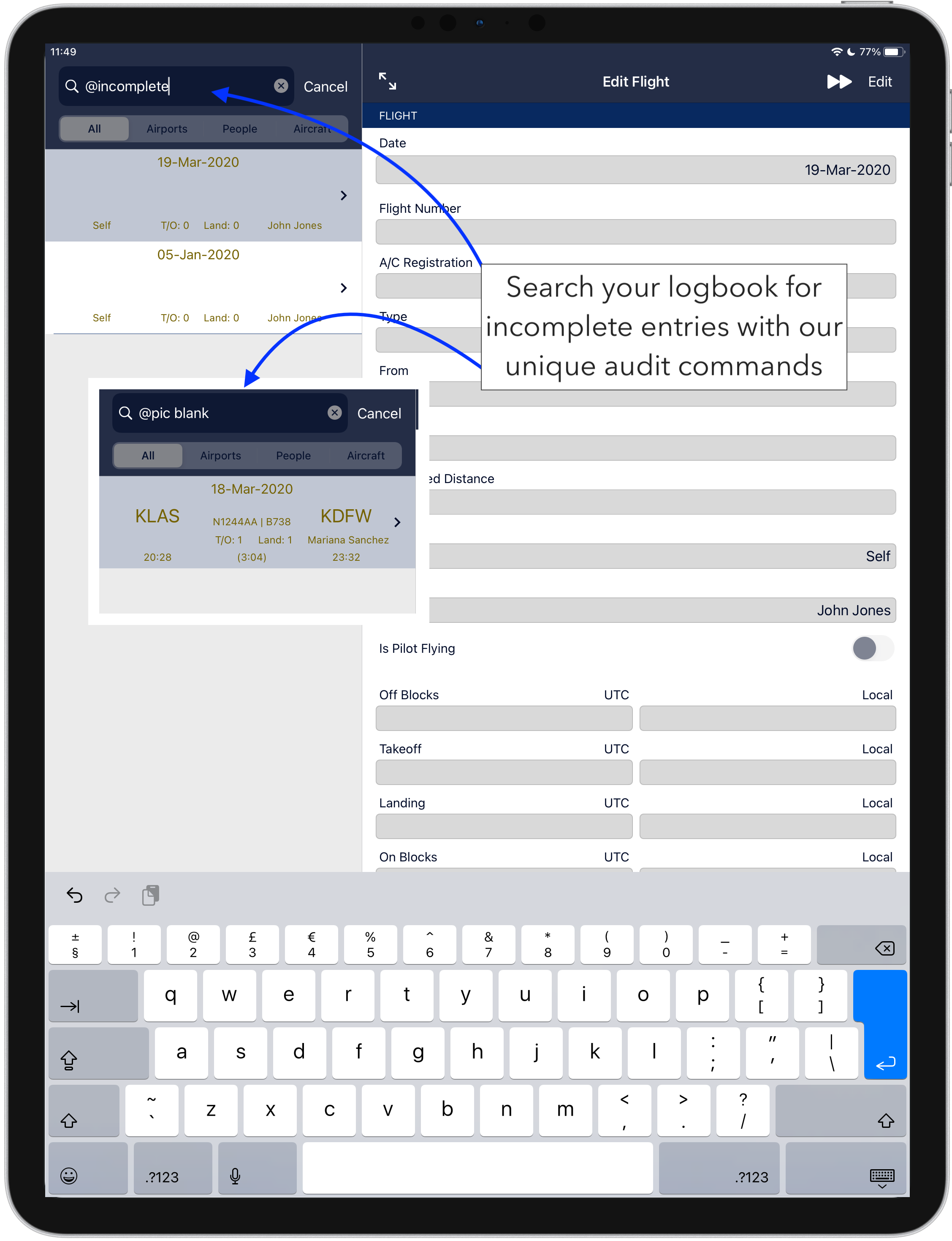
@incomplete checks for the minimum details needed to fill out the PDF and paper pilot logbook outputs. Notice that incomplete flights show up with amber text.
@pic blank or @nopic and @sic blank and @nosic look for missing names.
Move Your Flight Times Easily
Especially in the early days as a pilot, you may find you've logged your flight time in the wrong column, or perhaps you are going to fly in a different part of the world where naming conventions are different.
A great example of this is Instrument Time vs IFR Time.
Manually moving this flight time could take hours, but not with AvionLog. Our Update Tools located in settings makes it easy to move your calculated times.
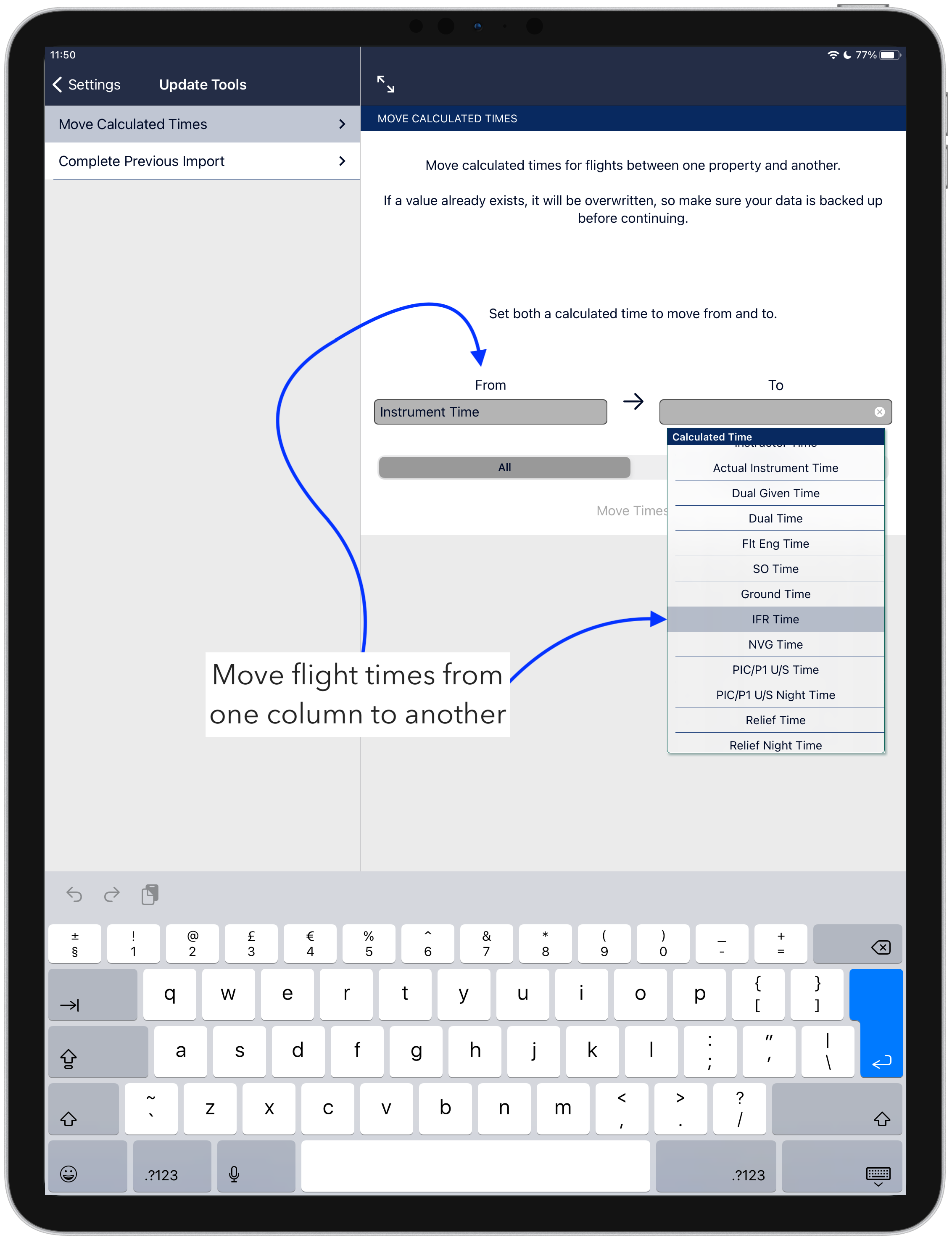
Comprehensive Settings
The beauty of using a pilot logbook app is being adaptable to the way you log. Our comprehensive settings will have your pilot logbook setup exactly the way you want.
Any change you make in settings will also change your PDF logbooks. Let's say you need a different date format or you want to change from HH:MM to decimal time, that's not a problem.
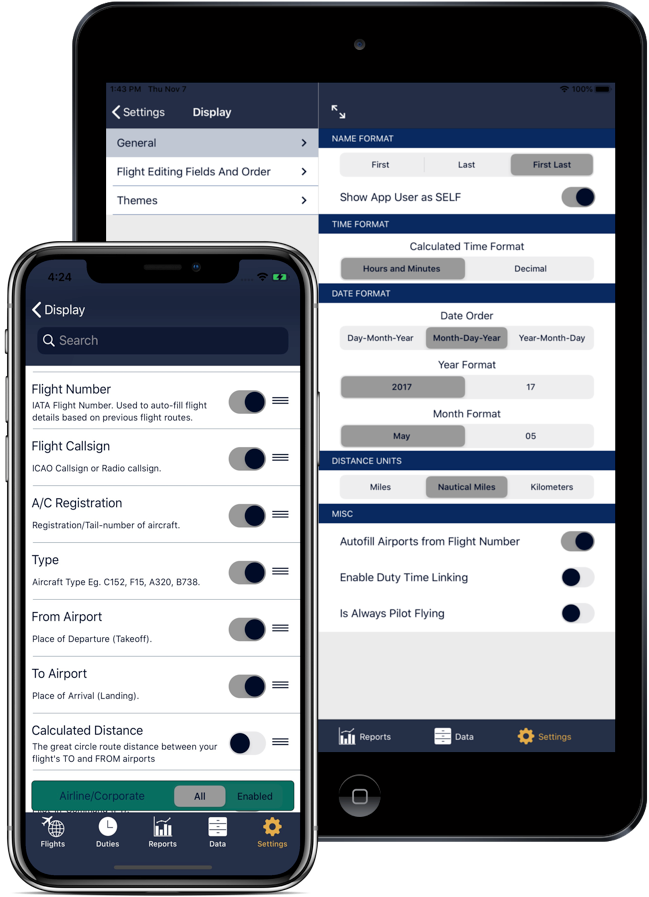
Some of our adaptable settings include:
1. Set yourself as 'Self',
2. Define name formats,
3. Define date formats,
4. Log in HH:MM or decimal and change at any time,
5. Set yourself as 'Always Pilot Flying',
6. Choose distance units of Miles, Nautical Miles or KM,
7. Completely customize the order of your log entries on the flight logging
page,
Advanced Logging Capabilities
Simplify your logging even further with some advanced tools. Airports, Aircraf types, registrations, organizations and people are all stored under the Data search tab.
This is where you can edit entries and do things like:
Set someone as the default PIC/P1 & SIC/P2
Any person, including yourself can be set as the default PIC/P1 or SIC/P2.
Default Aircraft Registration
Particulatly useful for corporate pilots, an aircraft registration can be set as a default. Since an aircraft registration has a type associated wit it, this will also cause the aircraft type to be pre-filled.
Multi-Crew Time Auto-Fill
Our aircraft database is pre-loaded to recognize multi-pilot aircraft. Any time you log with one of those aircraft, then the multi-pilot field is automatically filled.
Autofill Flight Time Fields Based on an Aircraft Type
Logging is so much easier when it's done for you. Under a specific aircraft type you can define time fields to be automatically filled when that type is flown. Anything time field can be defined from Dual Given Time to Total Cross Country Time.
Plus so many more, you'll just have to try AvionLog for yourself!
Additional Features to Enhance Logging Speed
It's the little details that make a world of difference. There are a range of other settings and capabilities to make your logging even faster. We'll run through a quick list of them here. Getting in to the app and experimenting with the features is the best way to see how powerful AvionLog is as an electronic pilot logbook.
Search Capabilities
To make finding anything like aircraft, people, and airfields quicker, a search algorithm has been incorporated.
People
Search for people by typing any part of their name or even their staff number (if you decide to enter that).
Airfields
Airfield search prioritizes 3 letter IATA codes, 4 letter ICAO codes and then names of the airport making them incredibly fast to enter.
Aircraft
Aircraft registrations you have previously used will be displayed when you type any part of it e.g. N12345 could be found using 345 or N123.
Favorites
Any person, airfield, aircraft type or registration can be saved as a favorite. By doing so, when you search for that item during your logging, they will be at the top of the list.
Our Pricing Keeps Things Simple
While striving to provide the best electronic logbook for pilots, we also believe in keeping things simple. One of our greatest features is our transparent pricing. No multi-level pricing plans and no hidden fees. With AvionLog you get the whole app with all features included for one simple price.
Get the
iPhone and
iPad apps with Live Sync between your devices at no extra cost. See our fixed price level for
your region in your local App Store.
Start Your Free Trial Today
Start your free trial to see if AvionLog
is
the best electronic pilot logbook for you!
Free for 6 months or 350 flight hours (whichever is more)
Logging your First Flight With AvionLog
See how to get started logging your first flight and watch some of these great features in action. If you have any further questions whether AvionLog is the right pilot logbook app for you, please feel free to contact us and we'll be happy to assist you.