Pilot Logbook Imports
Bringing your logbook to AvionLog is easy and simple with our innovative in-app import process.
Our current import options include:
- LogTen Pro
- mccPILOTLOG & CrewLounge PILOTLOG
- Garmin Pilot Log
- ZuluLog
- AIMS
- AIMS File
- Emirates Crew Log Report (in .xlsx format)
Please note that we will happily work to provide any additional import options you require. Just contact us and let us know what you need.
Import from LogTen Pro, mccPILOTLOG, CrewLounge, Garmin Pilot, ZuluLog & AIMS File
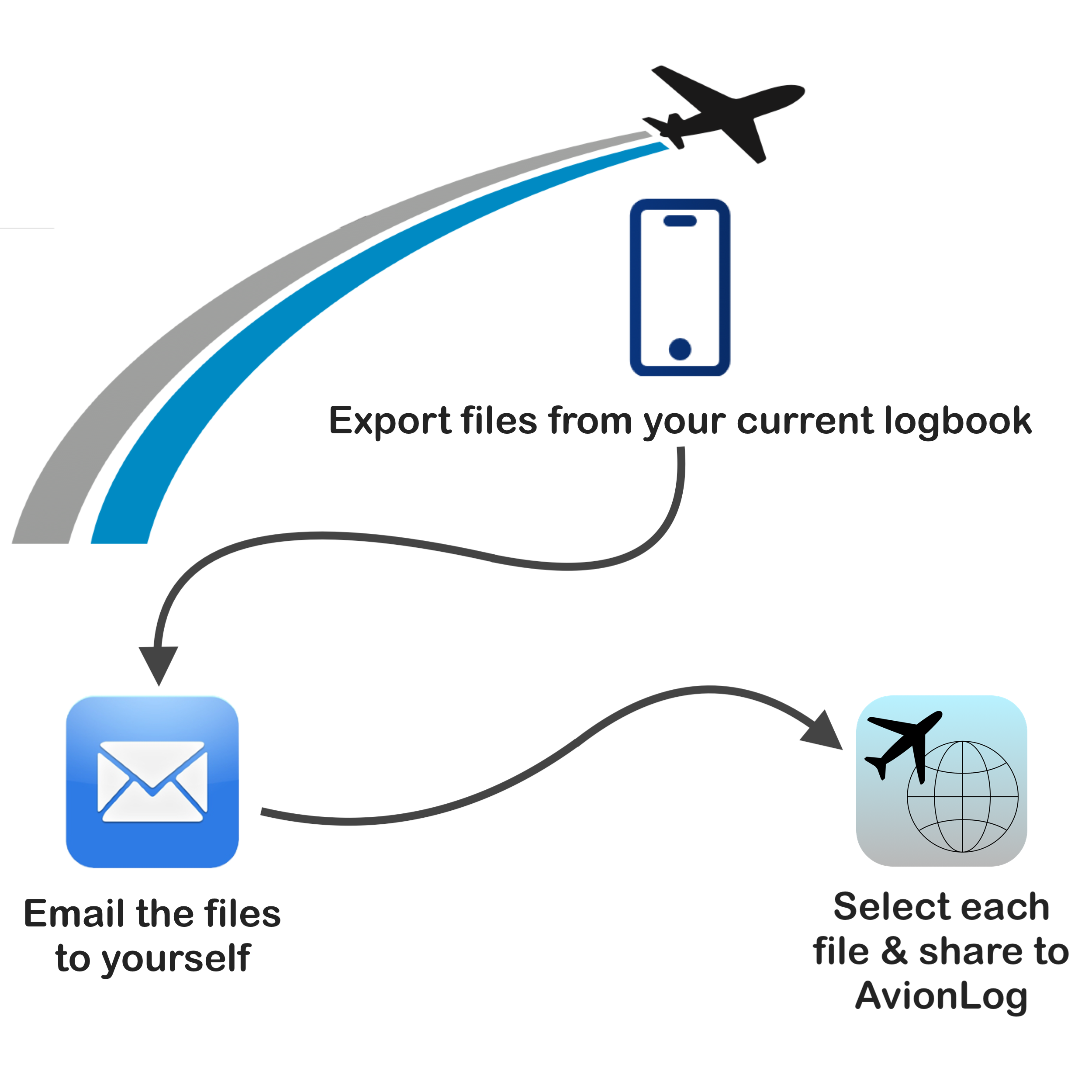
The import process
All of our imports use the same simple workflow except when importing directly from the AIMS website.
- In the logbook app you want to export from, select the correct files (see each example below).
- Email each file to yourself (make sure the email is accessible on your AvionLog device).
- In the email, press and hold each file and tap share and find the AvionLog app. Note that you may need to select 'more' to find AvionLog.
You'll notice that the AvionLog app will open each time, but you might not see the file. It is there and you'll see it when you complete the import in AvionLog.
Required Files
LogTen Pro Import
In the LogTen Pro app under:
Reports > Exporters
Download the following files:
- Address Book Export
- Export Flights (Tab)
- Export Places (Tab)
- Export Aircraft
- Export Aircraft Types
mccPILOTLOG & CrewLounge Import
Export from mccPILOTLOG & CrewLounge is simple as only one file is needed.
On the Query page of mccPILOTLOG, leave all boxes blank and click 'Search'. Then select the CSV icon and download the file and follow the import workflow outlined above.
Ensure you are exporting your times in UTC.
For CrewLounge import in to AvionLog, use the mcc import option.
Garmin Pilot Import
Export the files:
- Aircraft
- Flights
There are only a few specific formats required for Garmin Pilot imports, these can be found in the AvionLog Imports section or our FAQs.
ZuluLog Import
Export the files:
- Aircraft
- Flights
ZuluLog has a very large settings section that needs to be customized prior to export. Please check the FAQ section or the Import section of AvionLog to make your import smoother.
AIMS File Import
While AvionLog offers the ability to connect directly to your airline's AIMS, issues can be caused by individual airline customization. To solve this you can download the HTML file of your AIMS 'Pilot Logbook Report'.
Once this is done just follow the import workflow.
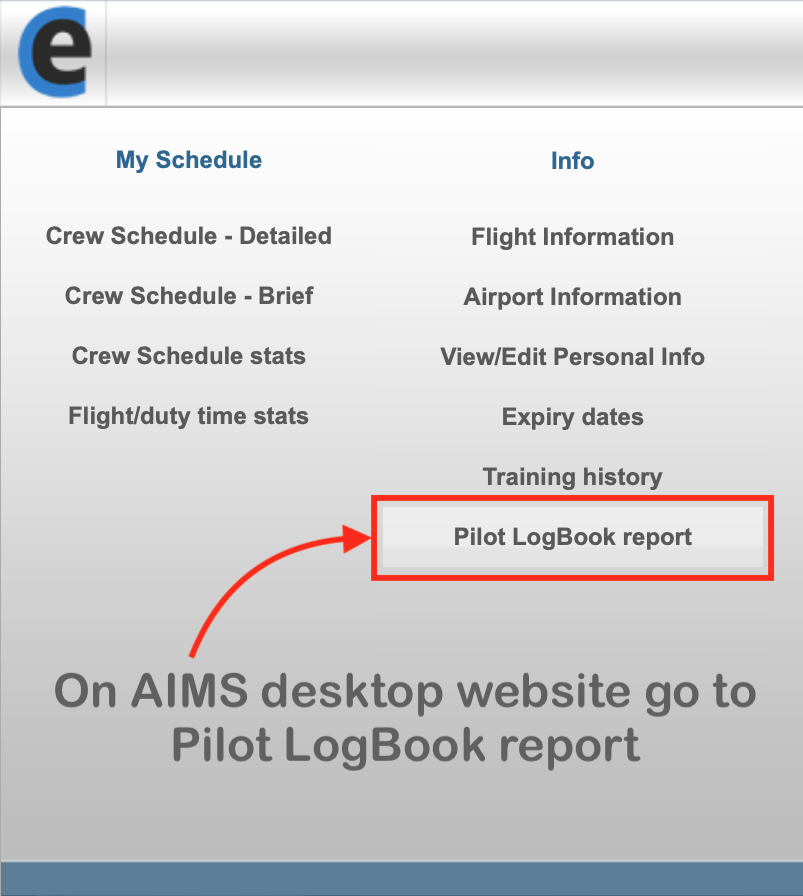
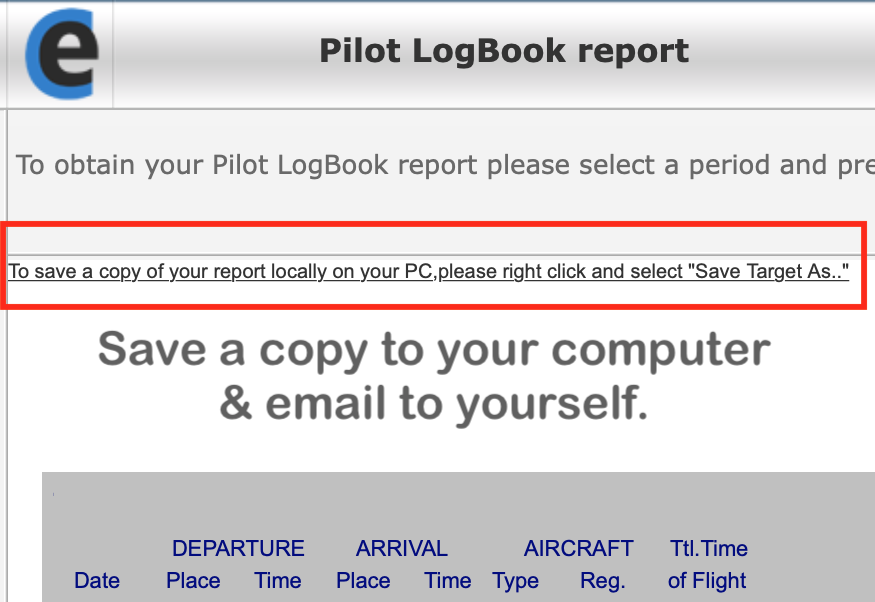
AIMS Logbook Import
If you fly for an airline that uses the AIMS rostering system, you can import your completed flights directly in to AvionLog. Simply go to AvionLog > Imports and select AIMS.
Input your airline's AIMS URL which will be stored for the next time you want to log your AIMS flights. Please note that you will have to input your username and password each time as we do not store those for security reasons.
Simply choose 'pilot logbook report', select the historic date range to import, let the page fully load and you can complete the import.
Common Import Mistakes
Some logbook app providers offer a large number of export options. To help with this we have provided a detailed FAQ section for each import. In general, the following points should help keep your import smooth.
- Make sure the file name matches what we've said, eg, Export Flights (Tab) in LogTen Pro. The (Tab) is important.
- Check date ranges you've selected. Ensure you are exporting all the data you want to import to AvionLog.
- Choose the correct format for names and dates. Our FAQ section details what formats we can import for each provider. These should be set prior to your export.
Stay up to Date
Get the best out of the AvionLog pilot logbook app by signing up to our newsletter.